You can mass import Carts from your Myriad system in to a specific Song or Link Category in both AutoTrack v3 and AutoTrack Pro v3 using the following steps.
In AT or ATP, click on Carts menu and select 'Display Audio (Browser)' to access the Audio Browser (used to be called cart browser in v2).
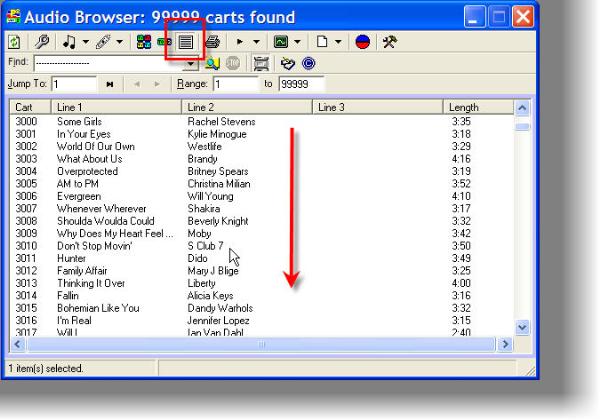
Make sure you are in 'List Cart' mode (see box above) and you should see a list of the Carts on your Audio Wall. Use the <Shift> or <Ctlr> keys and mouse to select the Carts that you want to import. Tip: Hold down <Ctrl> and click on Carts to select or deselect them.
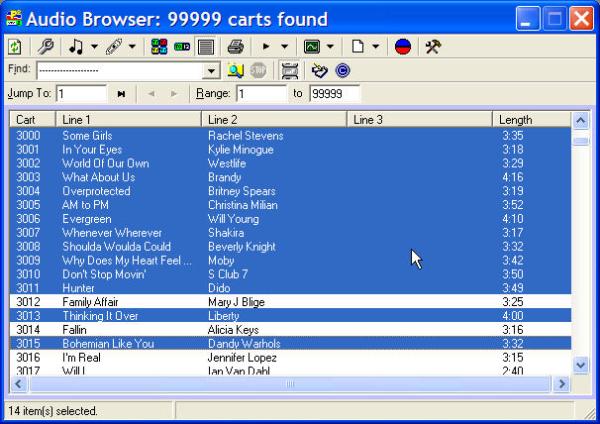
When you are happy, click on the 'Import Carts' button on the tool bar.
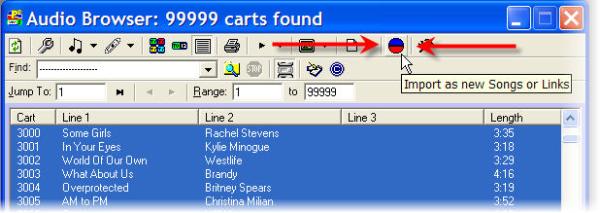
You will then be asked what Category you want to import the Carts in to.
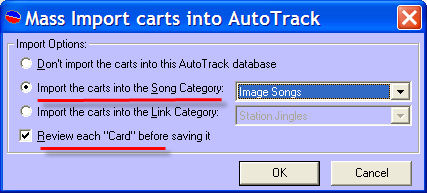
Select either Song or Link Category options depending on what you are importing and use the drop down list to select the Song or Link Category you want to import in to.
Finally, you have the option to review each Song / Link as it is added to AutoTrack. Untick this option if you just want Autotrack to add the Carts to the Song / Link Category (this is recommended unless you want to review and edit each Song / Link as it is added). when you are happy, click on OK.
AutoTrack will then import all of the selected Carts as Songs or Links in to the selected Song or Link Category. When it is importing the Carts, you will see windows open and close rapidly. This is normal and shows it is doing something.
There are a couple of things you should keep in mind.
- If there is already a Song / Link that is using the Cart Number you are trying to import, it will NOT re-import the Cart again. This means that you avoid duplicates but also means you can not use this method to add Carts to the system several times in different Categories.
- If you are 'reviewing' each Cart as it is imported then there is a limit to how many Carts you can import in one go.
Super Tip: To avoid importing Carts that are already in the system, you can use the Advanced option on the Song Category Filter to restrict the Carts listed in the Audio Browser to only include Carts that are NOT in the database. To do this, select the Advanced option on the Song Category Filter drop down.
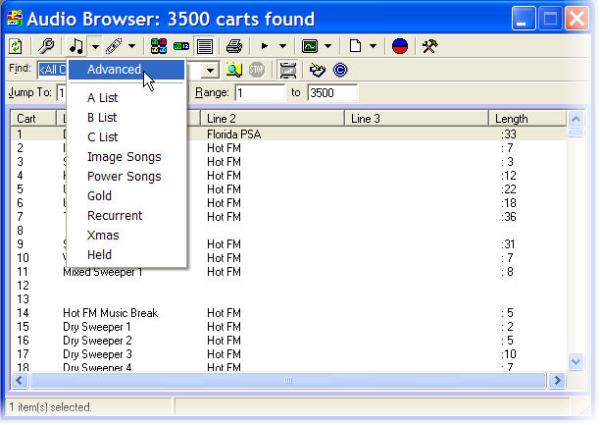
The when the 'Limit Cart Display' window appears, select the 'Only List Carts Not In Database' option.
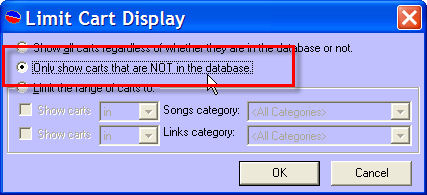
You will then have to click on the Refresh button on the Audio Browser (left most button on tool bar) but the Audio Browser will then only display Carts on your Myriad Audio Wall that are not linked to Songs or Links in AutoTrack. Perfect for working through a whole bunch of Carts and mass importing them in to the appropriate Song or Link Categories.
Liam Burke - Broadcast Radio Ltd
Email: liamb@broadcastradio.com
Telephone: +44 1482 383700