The following process walks through exporting all Carts modified (or added) to Myriad after a certain date, as either Transport Files or WAV files. 1. Run Myriad Manager. 2. Make sure the Audio tab is selected. 3. Double click on the (Run A Custom Cart Report) option to run a Cart report. 4. Switch to the 'Last Modified' tab on the Audio Browser Options window and select the time frame you are interested in using either a specific date range (set start and end date) or a general time period (i.e. last 30 days using drop down list). 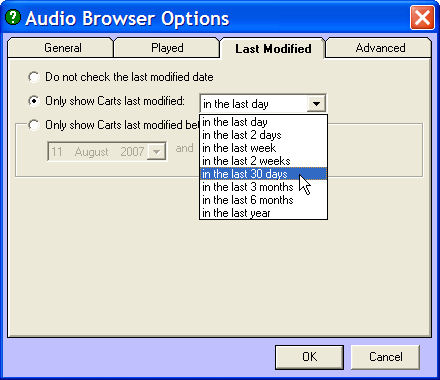
5. Once the results are displayed, highlight the Carts that you want to export. Tip: You can sort the results by Cart Number by clicking on the 'Cart' column header. This can be used to select only Carts in the 'songs' range for example. 
6. Use the drop down 'Edit' toolbar button to select the 'Export To Transport File' option (or Export To WAV depending on which option you want to use). 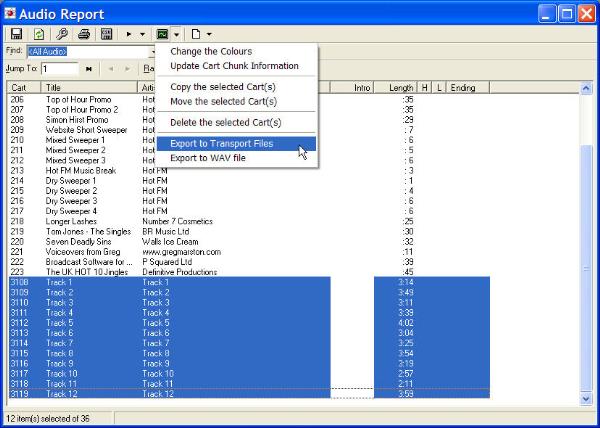
7. Select the location where you want the Carts to be exported to, then click on OK. 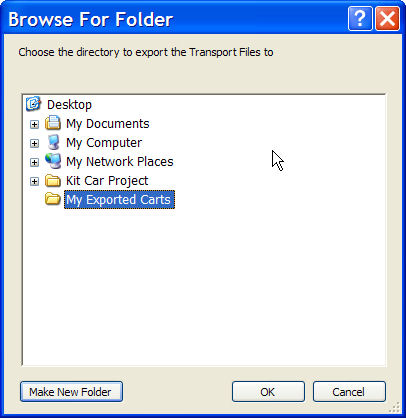
8. Myriad will then export the selected Cart to the destination folder. 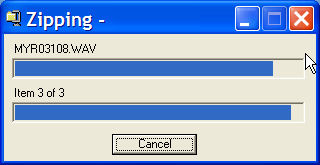
9. The results can be seen in the screen shot below. 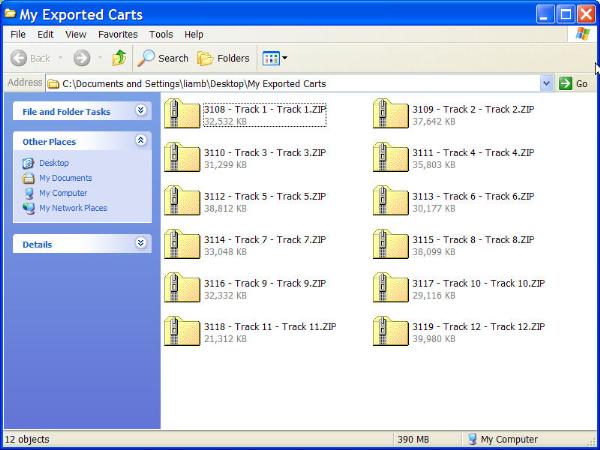
You can use different Audio Browser Options to export Carts with different criteria using the method outlined above.
Liam Burke - Broadcast Radio Ltd
Email: liamb@broadcastradio.com
Telephone: +44 1482 383700
|