Once you have installed the drivers for the Edirol UA-101 you will need to check a couple of settings and adjust the way the driver addresses the physical outputs. On the front right of the unit, there are several controls that need to be set to ensure correct operation. Ensure that the Soft Control button is pushed in and the Sample Rate is set to 44.1 KHz.  Open the Edirol Control Panel (you will find this in Windows Control Panel) and select Driver > Driver Settings from the menus. Make sure that the Use Separated Ports option is ticked. 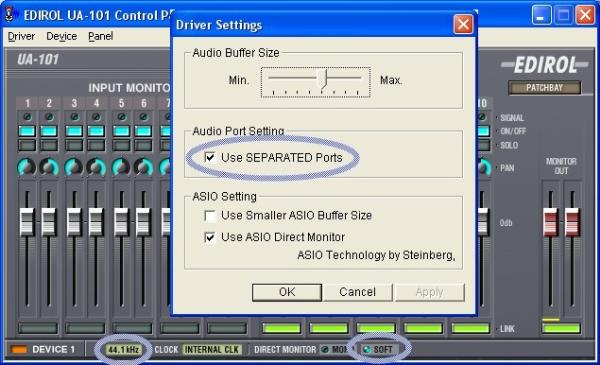
Once these settings have been changed, you will need to reset the unit by turning the Output/Power control to the off position and then back on again. You should now see the 4 seperate inputs and outputs listed in the Audio Setup section of your P Squared product.
Regards,
Andrew
|