BST to GMT (End Of October) – The Clocks Go Back (Part 1)
Important Note for v4 Users: If you are using Myriad AutoTrack v4.0.18 or higher to schedule for you, then a lot of this will be automatically handled for you and AutoTrack will automatically double the "fall back" hour for you and turn off AutoFade for that double hour. You should then check the resulting log to see if it is going to playout the way you would expect!
If you are using Myriad v4 with a 3rd party scheduler (then obviously shame on you!) or Myriad v3, you will need to follow the instructions below.
As the autumn nights pull in and the leaves start to fall from the trees, the demise of summer is sweetened a little by the magic weekend at the end of October where BST switches back to GMT and you get a full extra hour in bed.
But, the cosmos must balance. For every right there is a wrong, for every ying, there is a yang and while you are tucked up in bed dreaming of a Utopian society where dog and sheep work hand in hand and marmalade is freely available on the NHS, your poor Myriad system has had it’s hardest night of the year and without your help, may be on the verge of a nervous break down.
You see, the clocks going back is the hardest situation for Myriad to deal with effectively so it is best for us to make it as easy on the system as possible by taking the following steps.
As with the change from GMT to BST (see Clocks Go Forward) it is not really practical to take external news feeds during the time change period as Windows™, the PC bios and Atomic Clocks do not always agree on when exactly the time change occurs so it is best to give it a wide berth and assume that you will not take news from 1am to 4am. That way you can be sure that all the changes have occurred and the system is back on track by the time your early shift arrives.
The first thing to do is to go to the Hour Start marker for each hour (1am – 3am) and use the right click menu to change the Playout Mode to Auto (not Auto-Fade). This tells Myriad to ignore the time markers in each hour. The reason we only do 1am, 2am and 3am is that this will take us to 3:59am and the 4 am hour wants to run normally so we leave it alone.
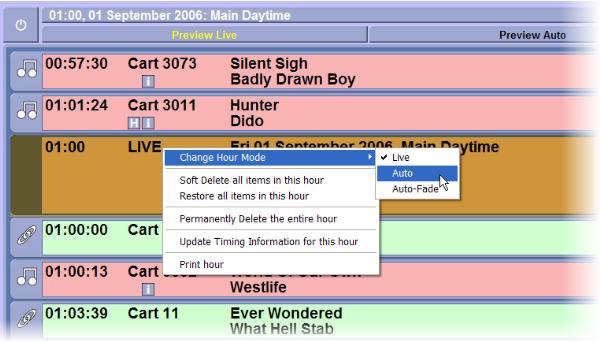
Tip: You can use the Start Hour / Next Hour buttons to jump to the next Hour Start marker without having to scroll through the log.
The next thing that we need to do is to remove the Hardware Events between 1am and 4am to stop Myriad switching any external sources such as satellite news. To do this, go back to the 1am Hour Start marker and then scroll back in to the end of the 12am hour and right click on the Hardware Event that switches the news on just before 1 o’clock. Select Delete Permanently from the right click menu to remove the hardware item. This is important because if you remove the Hardware Event that turns that news off after the 1 o’clock break but do not remove the Hardware Item that turns it on then the news may well be stock on for several hours. You need to remove all of the hardware events between 1am and 3:59am to in the same way to ensure Myriad does not switch any external sources during the time change.
Finally, we need to add around 15 extra songs to the 2am hour to effectively make it a 2-hour show. This simplest way to do this is to find the 2am hour in the Log Screen and drag some songs in from the Audio Wall in to the Schedule Log. If you do not have a dual screen system then clicking on the Carts button on LOg Screen tab will open the Cart Browser which can be used to drag songs from the Audio Wall to the Schedule Log.
Tip: There is an upper limit to how many items can be inserted in to a single slot in the Schedule Log so you may find it better to spread the load a little by dragging 2-4 items in to one place in the log, then moving down a couple of songs and doing it again.
Search key words: BST, GMT, daylight savings, clock, back, forward Rugby.
Liam Burke - Broadcast Radio Ltd
Email: liamb@broadcastradio.com
Telephone: +44 1482 383700