At the end of March, the time will jump forward by an hour at 1(ish) am effectively meaning that an hour of automated programming will be missed.
Of the two time changes, the clocks going forward is least likely have a serious affect on your automated output. If no action is taken, the system will run normally to around 1am and then the clock will jump forward to 2am. At this point, Myriad will believe that it is overrunning by 1 hour and will proceed to drop all the songs from the 1-2am hour. It can not drop jingles, promos, voice links or protected songs however, so these will play ensuring that the next news break is also missed.
The best way around this is to schedule as normal but once your log has been ‘pushed’ to Myriad, go in to the Log Screen and go to 1am on the morning of the time change.
Find the Hour Start marker for the 1am hour and right click on it. Expand the Change Hour Mode option and select Auto from the list.
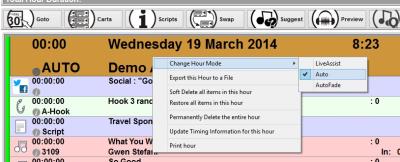
This tells Myriad not to attempt to back time this hour of automation.
Next click on the Next Hour button which will jump you on to the next Hour Start marker (2am) and repeat the above process to switch that hour to Auto mode also. Also remember to remove any commands that automatically activate a news service such as IRN and wait for 3 minutes etc.
Repeat one more time with the 3am hour just in case your radio clock or NTP Time does not update at 1am
Myriad will now not attempt to ‘run to time’ between 1am and 4am which should easily cover the time change. But the commands to switch IRN are still in the log so unless we take them out, then news will still be switched on but at the wrong time. Go back to the start of the 1am hour and then go back in to the end of the 12am hour and find the hardware event that switches on the news. Right click on this item and select Delete > Permanently Delete from the menu. If you do not do this then the news will be switched on at the end of the 12am hour and not switched off again until 4am.
Now scroll down the hardware event at the beginning of the 1am hour and remove it in the same way. Repeat for all the hardware events between 1am and 4am to ensure that during this time, Myriad does not attempt to switch any external hardware.
Tip: Use the Start Hour / Next Hour buttons to jump to the Hour Start markers for each hour.
We should now not have any hardware events from just before 1am through until 4am and Myriad will not attempt to alter these hours to runto time, but we still have an hours too much programming so the final thing that we need to do is to go the start of the 1am hour and remove all of the music, jingles, voice links and promos for the hour. You can do this by right clicking on each item in the hour and selecting Delete from the right click menu. You could also click on the item type icon (left hand side picture icon) for each item to soft delete it (a red cross appear through the icon and the item turns grey) but the simplest way is to right click on the Hour Start marker for 1am and select Soft Delete All Items In Hour from the menu.
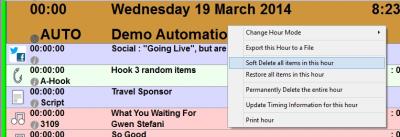
This will soft delete each item in the 1am to 2am hour.
That’s it, you are now ready for the clocks going forward. It is a bit of work but at least it only happens twice a year. You could also achieve the above by adjusting the clocks in AutoTrack™, AutoTrack Pro™ or Selector™ accordingly but then you would have to make sure that you altered them back before the following weekend.
As an alternative you could also choose the permanently delete the 1am to 2am Hour
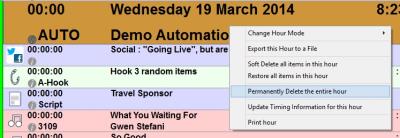
Regards
David Boulton
Brand Manager
Broadcast Radio Ltd