Setting up Windows Media Encoder to allow OCP to control it(Please note: Windows XP users should see the notes further down as some of the screen shots are only applicable to Windows 2000) First, check that Windows Media Encoder is fully installed and configured. Instructions for this are included with the Encoding software, otherwise, please consult www.microsoft.com/windowsmediaOn the computer that Windows Media Encoder is running on, bring up the run box and type in DCOMCNFG and click OK. Click Yes on any message boxes that popup until you get into the main window: On the Applications tab, scroll down to the bottom of the list and you should see \"Windows Media Encoder\" and \"Windows Media Encoder Agent\": 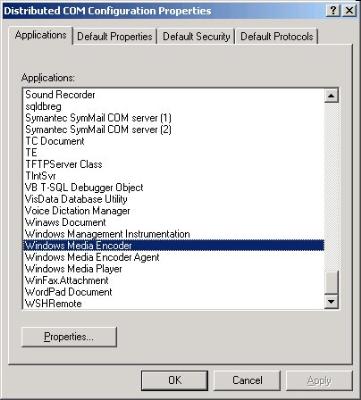
Double click on \"Windows Media Encoder\" first to open it up, and then click on the Security Tab:
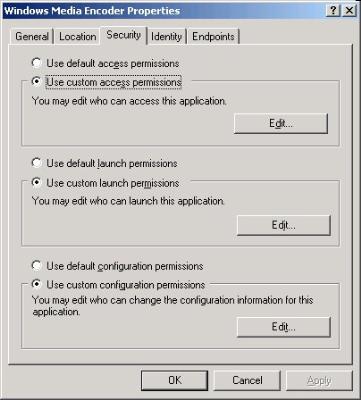
Check that \"Use Custom Access Permissions\" is selected and then click Edit and make sure that \"Everyone\" has \"Allow Access\" - you may need to Add \"Everyone\" if it's not already there. Click OK to save this list. You don't have to remove the others, just make sure that Everyone is there and set to Allow Access:

Check that \"Use Custom Launch Permissions\" is selected and click Edit to check that that \"Everyone\" has \"Allow Launch\" permissions. Click OK to save this list:
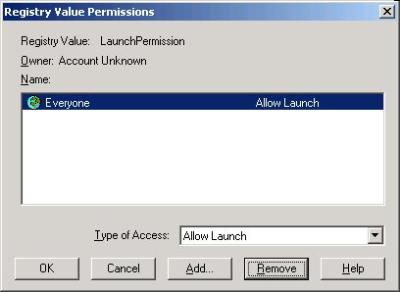
Check that \"Use Custom Configuration Permissions\" is selected and click Edit to check that that \"Everyone\" has \"Full Control\" permissions. Click OK to save this list:
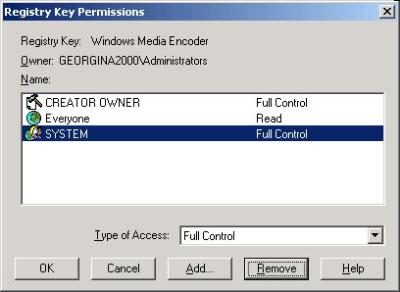
Click on the Identity tab and check that \"The interactive user\" is selected:
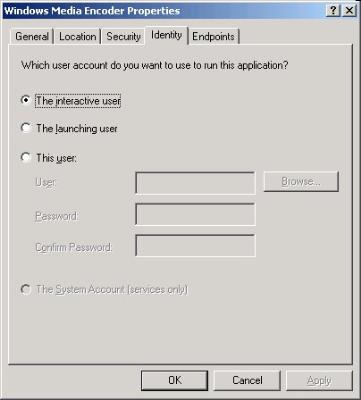
Click OK.
Repeat this for the \"Windows Media Encoder Agent\".
Click OK to save all these settings and close the DCOM Configuration Program.
If OCP and Windows Media Encoder are running on the same PC, you can skip to here.
If OCP is running on a different computer than the Windows Media Encoder, you will now need to check that the computer that OCP is running on can access the Encoding PC. The following assumes that both computers can \"see\" each other, and the network is working correctly. If this is not the case, please consult your system administrator, or other computer networking engineer.
Go into Control Panel, and double click Users and Passwords (this may be named differently depending on which Operating System you are running - the following assumes Windows 2000).
<See Image 7>
Click Add and follow the on screen instructions to add a standard user with the EXACTLY the same name and password that you are using to log on to Windows on the pc that OCP is using. If you are using \"Domain\" security, you will need to ask your System Administrator to do this for you.
You will then need to reboot the PC (and if OCP is running on a different PC, you will need to quit and restart OCP) and you should now be able to connect successfully to the Encoder.
Note that if OCP is running on a different PC, you should also install Windows Media Encoder on that PC. You don't have to configure or even run it - it's just that OCP needs to have it locally so it has the right files that it needs to control a remote encoder.
Liam Burke - Broadcast Radio Ltd
Email: liamb@broadcastradio.com
Telephone: +44 1482 383700
|